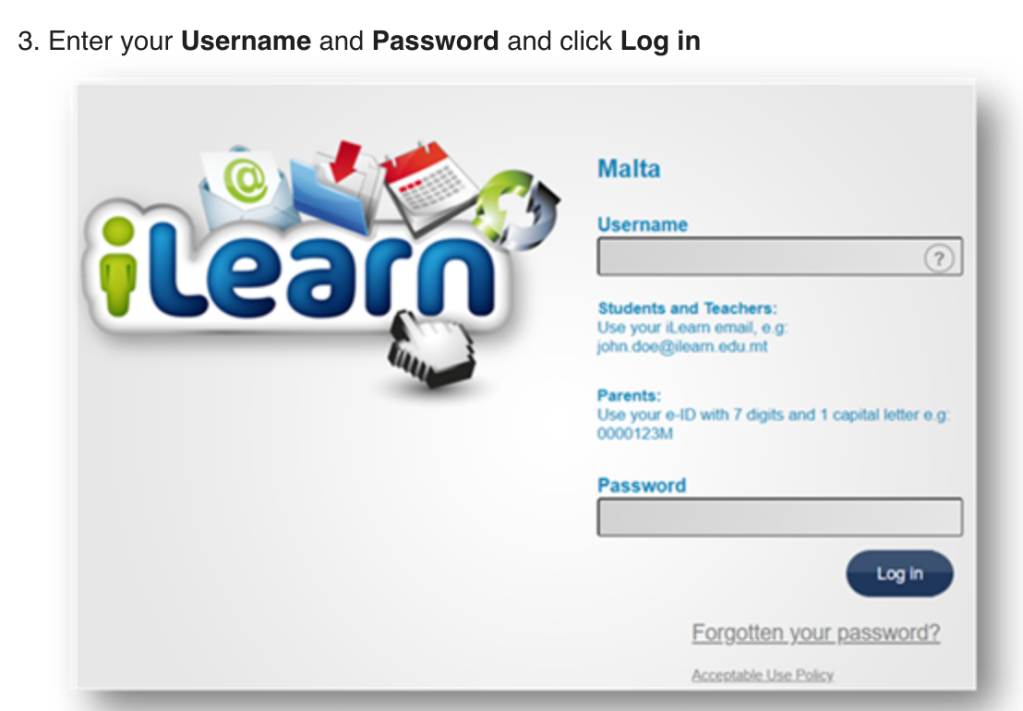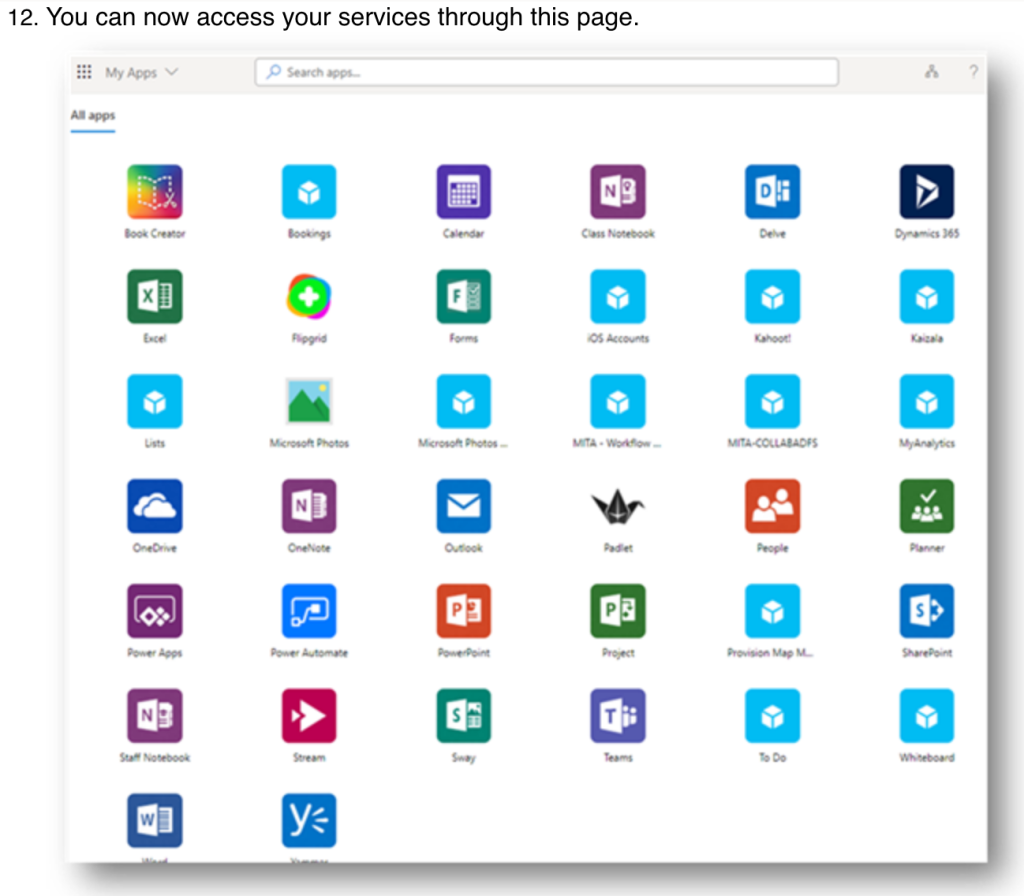The Directorate for Digital Literacy and Transversal Skills wants to ensure that all students are able to access their virtual classrooms on Microsoft Teams and receive and send assignments. For this reason we have prepared a video showing important tasks when using Microsoft Teams. Click on each of the below to learn how to use various features of Microsoft Teams.
Accessing TEAMS on your Device:
Viewing TEAM Posts:
Viewing and Downloading Files:
Different Types of Assignments:
Add your work to an Assignment:
Fill in a Word Document Assignment:
Add a Picture to a Word Document Assignment:
Fill in a NOTEBOOK Worksheet
Add a picture to a NOTEBOOK Worksheet:
Quiz Assignments:
Channels on TEAMS:
Chat Feature on TEAMS:
General Info on TEAMS Meetings: